Description
LAB SESSION 1
1.1 MANAGING IMAGES IN PYTHON
1.2 COLOR
1.3 HISTOGRAMS
1.4 HISTOGRAM EQUALIZATION
1.5 FILTERS
AUDIO PROCESSING, VIDEO PROCESSING AND COMPUTER VISION
BACHELOR IN DATA SCIENCE AND ENGINEERING
1. READING AND DISPLAYING IMAGES IN PYTHON
READING IMAGES
To load an image, we will use the io.imread function of the Scikit-Image library:
from skimage import io x = io.imread(‘peppers.png’)
In the variable x we will have stored a 2 or 3 dimensional matrix, depending on whether it is a gray-scale or color image, respectively.
In the first case, the dimensions of the matrix are N x M, where M represents the horizontal dimension of the image (number of pixels of the x-axis) and N the vertical dimension (number of pixels of the y-axis), being (0,0) the coordinates of the upper left pixel. Each element contains the luminance (intensity) value of each image pixel.
In the second case (color image), the dimensions of the matrix are N x M x 3, as in the third dimension we have the intensities in the three color channels R, G and B (i.e., red, green and blue).
x_float = skimage.img_as_float(x) x_uint = skimage.img_as_uint(x_float)
These functions transform a number, vector or matrix from its original format to float or uint8 format, respectively.
DISPLAYING IMAGES
There are several useful functions for displaying an image; in particular, we will use plt.imshow from the Matplotlib library.
plt.imshow(x) plt.show()
If you use the plt.imshow function, the image format must be uint8 for correct display without setting additional parameters. If the data is in float format, Matplotlib “expects” that these data are between 0 to 1. If not, we must normalize the data to that range.
A map or color palette (cmap parameter in plt.imshow) is a 𝑚𝑚×3 array that establishes a correspondence between an index and a color specified by 3 components. In other words, it provides a list of colors, each identified by its index, so we can represent a color image by a two-dimensional array that stores the index (color) associated with each pixel. This is practical, for example, in the display of monochrome infrared images, where we can assign colors close to red (warm) to high intensity values and colors close to blue (cold) to low intensity values.
This link includes a list of color maps available in Matplotlib: https://matplotlib.org/tutorials/colors/colormaps.html
If the color map is not specified, Matplotlib will display:
– A heat map for 2D images. If you want to display the image in gray-scale, you need to specify cmap=’gray’.
– If you have 3 components, it will assume that it is an RGB image.
– Read the image ‘dreamers.png’ (use io.imread) and display it by using plt.imshow. What are the image dimensions? Is it a color image or gray-level image? What is the range of the pixel values?
Read the image ‘peppers.png’ (check its dimensions: 𝑀𝑀×𝑁𝑁×3). Display the red component in the following ways:
– Extract the red component as a 2-dimensional matrix and display it as a grayscale image. How would you visually check that it is correct?
– Display it again, this time in pseudocolor, by changing the color palette (use, for example, jet).
– Display a true color image with the G and B components set to zero.
2. COLOR REPRESENTATION: RGB AND HSV
Let’s start using RGB.
– Read the image ‘peppers.png’. Display the original image and its R, G and B components separately in one figure, using plt.subplot.
To move from one color space to another, we can use the functions of the module ‘color’ from the Scikit-Image library. We list some of these functions below:
– RGB to HSV: x_hsv = skimage.color.rgb2hsv(x_rgb)
– Gray-scale to RGB: x_gray = skimage.color.rgb2gray(x_rgb)
– RGB to Lab: x_lab = skimage.color.rgb2lab(x_rgb)
– HSV to RGB: x_rgb = skimage.color.hsv2rgb(x_hsv)
Figure 1. HSV color model (form Wikipedia)
– Repeat the previous exercise, now displaying the H, S and V components instead of R, G, and B. What do you see when displaying the HSV image? What is the range of the pixel values of the H component? Which H value represents red? Check with the R component. How does HSV encodes white?
[OPTIONAL] Generate the following image of size 192×192. Use RGB. You can use np.ones or np.zeros
Figure 2. Color mosaic
3. HISTOGRAMS
HISTOGRAMS: GRAY-SCALE IMAGES
histogram (from skimage.exposure module) allows us to compute and display histograms:
from skimage import exposure
# x: image
h, bins = exposure.histogram(x)
plt.figure() plt.plot(bins,h)
plt.show()
EXERCISE 3.1
– Read the grayscale image ‘dreamers.png’ and display it.
– Use exposure.histogram to calculate and draw a histogram of 256 bins (0, 1, 2, …, 255).
– Now compute a histogram with 32 bins and draw it using the plt.bar function, which is one of the usual ways of representing histograms.
– [OPTIONAL] Write your own function to calculate a histogram. The goal is to understand the concept and be able to implement it. Use the following syntax:
# x: image def histogram(x):
# h: vector containing the histogram
# b: vector containing the corresponding gray levels
# – – – TYPE YOUR CODE HERE – – –
# …
return h, b
– [OPTIONAL] Show the results of the previous sections in the same figure to check that they are identical.
– Calculate and draw a normalize version of the previous histogram so we can interpret it as a probability density function.
HISTOGRAMS: COLOR IMAGES
– Read the image ‘187_0070.jpg’ and display it.
– Extract each one of the color components and display the 4 images (original and 3 color components) in the same figure (subplot).
– Divide a new figure into 6 parts and display each one of the components together with its histogram.
4. HISTOGRAM EQUALIZATION
HISTOGRAM EQUALIZATION: GRAY-SCALE IMAGES
The exposure.equalize_hist function of the Scikit-Image library allows you to perform the histogram equalization operation.
from skimage import exposure
img_eq = exposure.equalize_hist(img)
EXERCISE 4.1
– Read the grayscale image ‘pout.tif’. Display the image and its histogram using plt.subplot.
– Use exposure.equalize_hist to perform a histogram equalization. Draw the new image and its histogram.
– Display both images next to each other.
– Calculate the cumulative histogram of the original image and the equalized image (use a standard histogram and np.cumsum function) and display them.
HISTOGRAM EQUALIZATION: COLOR IMAGES
− Read the image ‘187_0070.jpg’ and display it.
− Perform a histogram equalization of each RGB component and display the resulting image. Explain why the colors change.
− Convert the image into HSV and perform a histogram equalization of the V component. Are the colors now preserved?
− [OPTIONAL] As an alternative to histogram equalization, you can perform a linear contrast adjustment, as illustrated in the figure below. Use the Scikit-Image exposure.rescale_intensity function, and alow and ahigh values 15% above or below the real values, respectively.
−
[OPTIONAL] Discuss the differences between histogram equalization and linear contrast adjustment.
5. FILTERS
For filtering we will rely mainly on the library skimage.filters. Alternatively, we could use scipy.ndimage.
5.1 LOW-PASS FILTERS
− Perform a low-Gaussian filtering of the grayscale image ‘dreamers.png’. To do this, use the skimage.filters.gaussian function.
− Display the original image and the filtered version.
− Filter the original image using Gaussian filters with different standard deviations (sigma).
− [OPTIONAL] Now you have to contaminate the image with Gaussian noise. To do this, use the Scikit-Image util.random_noise function:
from skimage import util dreamers_g = util.random_noise(dreamers, mode=’gaussian’)
− [OPTIONAL] Display the original and contaminated images. Repeat the Gaussian filtering operation, but this time on the contaminated image. Choose a suitable standard deviation to mitigate the noise and represent the original, contaminated and filtered images on the same figure.
5.2 HIGH-PASS FILTERS
− EXERCISE 5.2.1: HORIZONTAL EDGES
Detect the horizontal edges of the i following mask (filters.sobel_h):
1
0
−1 mage
2
0
−2 ‘dreamers.png’; you can use the
1
0
−1
− Display the filtered image.
− Compute the absolute value and diplay it.
− Detect edges on the filtered image using a threshold. Display the resulting binary edge image.
EXERCISE 5.2.2: VERTICAL EDGES
[OPTIONAL] Repeat the previous exercise for the case of vertical edges, you can use the following mask (filters.sobel_v):
1
2
1 0
0
0 −1
−2
−1
EXERCISE 5.2.3: GRADIENT MAGNITUDE
− Use the function filters.sobel to compute the gradient magnitude, which combines the horizontal and vertical edges as follows:
2 2+𝑠𝑠𝑣𝑣2
∇𝐼𝐼 = 𝑠𝑠ℎ
Where 𝑠𝑠ℎ and 𝑠𝑠𝑣𝑣 are outputs of the horizontal and vertical sobel filters, respectively.
5.3 MEDIAN FILTER
EXERCISE 5.3
− Perform two 3×3 and 11×11 median filtering operations of the ‘dreamers.png’ image. Use the funcion filters.median from Scikit-Image:
# img: image, k: kernel size from skimage import filters
img_filtered = filters.rank.median(img, np.ones((k,k))
− Display the original image and its filtered versions.
− Repeat the process for an image contaminated with salt & pepper noise
(noisy_image=util.random_noise(image, mode=’s&p’)). Which of the two filters studied so far (Gaussian or median) do you consider most useful for reducing impulsive noise?


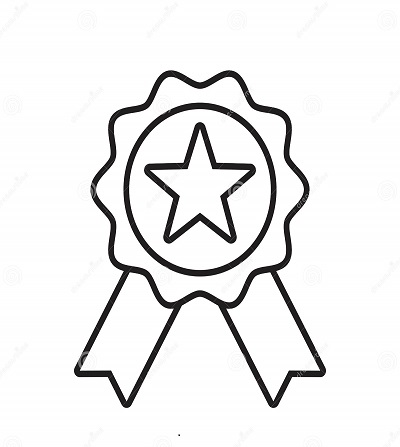

Reviews
There are no reviews yet.