Description
Assignment #9
Worth: 15 points (1 point for each problem)
HBase
Log on to the master Hadoop EC2 VM as per previous assignments and enter ‘hbase shell’ to start the HBase shell. Note: Startup error messages should be safe to ignore!
Exercises
Exercise 1) (1 point)
Create an HBase table with the following characteristics
Table Name: csp554Tbl First column family: cf1
Second column family: cf2
Then execute the DESCRIBE command on the table and return command you wrote and the output as the results of this exercise.
Exercise 2) (1 point)
Put the following data into the table created in exercise 1:
Row Key Column Family Column (Qualifier) Value
Row1 cf1 name Sam
Row2 cf1 name Ahmed
Row1 cf2 job Pilot
Row2 cf2 job Doctor
Row1 cf2 level LZ3
Row2 cf2 level AR7
Execute the SCAN command on this table returning all rows, column families and columns. Provide the command and its result as the output of this exercise.
Exercise 3) (1 point)
Using the above table write a command that will get the value associated with row (Row1), column family (cf2) and column/qualifier (level). Provide the command and its result as the output of this exercise.
Exercise 4) (1 point)
Using the above table write command that will get the value associated with row (Row2), column family (cf1) and column/qualifier (name). Provide the command and its result as the output of this exercise.
Exercise 5) (1 point)
Using the above table write a SCAN command that will return information about only two
rows using the LIMIT modifier. Provide the command and its result as the output of this exercise.
Cassandra
Exercises:
Exercise 1) (1 point)
Read the article “A Big Data Modeling Methodology for Apache Cassandra” and provide a ½ page summary including your comments and impressions.
Exercise 2) (1 point)
Step A – Start an EMR cluster
Start up an EMR/Hadoop cluster as previously, but instead of choosing the “Core Hadoop” configuration chose the “Spark” configuration (see below), otherwise proceed as before.
Step B – Install the Cassandra database software and start it
Open up a terminal connection to your EMR master node. Over the course of this exercise, you will need to open up three separate terminal connections to your EMR master node. This is the first, which we will call Cass-Term.
Enter the following two commands:
wget https://archive.apache.org/dist/cassandra/3.11.2/apache-cassandra-3.11.2bin.tar.gz
tar -xzvf apache-cassandra-3.11.2-bin.tar.gz
Note, this will create a new directory (apache-cassandra-3.11.2) holding the Cassandra software release.
Then enter this command to start Cassandra (lots of diagnostic messages will appear):
apache-cassandra-3.11.2/bin/cassandra &
Step C – Run the Cassandra interactive command line interface
Open a second terminal connection to the EMR master node. Going forward we will call this terminal connection: Cqlsh-Term.
Enter the following into this terminal to start the command line interface csqlsh:
apache-cassandra-3.11.2/bin/cqlsh
Step D – Prepare to edit your Cassandra code
Open a third terminal connection to the EMR master node. Going forward we will call this terminal connection: Edit-Term.
You will use this terminal window to run the ‘vi’ editor to create your Cassandra code files. See the “Free Books and Chapters” section of our blackboard site for information on how to use the ‘vi’ editor.
As an alternative you could edit your Cassandra code files on your PC/MAC using a text editor like “notepad” or “textedit” “and then ‘scp’ them to the EMR mater node.
a) Create a file in your working (home) directory called init.cql using your Edit-term (or using your PC/MAC and then scp it to the EMR master node) and enter the following command. Use your IIT id as the name of your keyspace… For example, if your id is A1234567, then replace <IIT id> below with that value:
CREATE KEYSPACE <IIT id> WITH REPLICATION = { ‘class’ : ‘SimpleStrategy’, ‘replication_factor’ : 1 };
For example, you might write:
CREATE KEYSPACE A1234567 WITH REPLICATION = { ‘class’ : ‘SimpleStrategy’,
‘replication_factor’ : 1 };
b) Then execute this file in the CQL shell using the Cqlsh-Term as follows…
source ‘./init.cql’;
c) To check if your script file has created a keyspace execute the following in the CQL shell:
describe keyspaces;
d) At this point you have created a keyspace unique to you. So, make that keyspace the default by entering the following into the CQL shell:
USE <IIT id>;
For example,
USE A1234567;
Now create a file in your working directory called ex2.cql using the Edit-Term (or PC/MAC and scp). In this file write the command to create a table named ‘Music’ with the following characteristics:
Attribute Name Attribute Type Primary Key / Cluster Key
artistName text Primary Key
albumName text Cluster Key
numberSold int Non Key Column
Cost int Non Key Column
Execute ex2.cql in the CQL shell. Then execute the shell command ‘DESCRIBE TABLE Music;’ and include the output as the result of this exercise.
Exercise 3) (1 point)
Now create a file in your working directory called ex3.cql using the Edit-Term. In this file write the commands to insert the following records into table ‘Music’…
artistName albumName numberSold cost
Mozart Greatest Hits 100000 10
Taylor Swift Fearless 2300000 15
Black Sabbath Paranoid 534000 12
Katy Perry Prism 800000 16
Katy Perry Teenage Dream 750000 14
a) Execute ex3.cql. Provide the content of this file as the result of this exercise.
b) Execute the command ‘SELECT * FROM Music;’ and provide the output of this command as another result of the exercise.
Exercise 4) (1 point)
Now create a file in your working directory called ex4.cql using the Edit-Term. In this file write the commands to query and output only Katy Perry songs. Execute ex4.cql. Provide the content of this file and output of executing this file as the result of this exercise.
Exercise 5) (1 point)
Now create a file in your working directory called ex5.cql using the Edit-Term. In this file write the commands to query only albums that have sold 700000 copies or more. Execute ex5.cql. Provide the content of this file and the output of executing this file as the result of this exercise.
MongoDB
Step A – Start an EMR cluster
Start up an EMR/Hadoop cluster as previously, but instead of choosing the “Core Hadoop” configuration chose the “Spark” configuration (see below), otherwise proceed as before.
Step B – Download the assignment software (mongoex.tar, mongodb-org-4.2.repo) to master node
Download “mongoex.tar” (included as a file with the assignment) to your PC or MAC. Now, using “scp” copy this file to the EMR master node using something like the following (just an example):
Now download “mongodb-org-4.2.repo” (included as a file with the assignment) to your PC or MAC. Now, using “scp” copy this file to the EMR master node using something like the following (just an example):
4.2.repo hadoop@ec2-44-199-215-205.compute-1.amazonaws.com:/home/hadoop
Step C – Install assignment software (mongoex.zip, mongodb-org-4.2.repo)
Enter the following into a terminal window which you have connected to the EMR master node. Going forward we will call this terminal connection Init-Term:
sudo cp mongodb-org-4.2.repo /etc/yum.repos.d
Then enter this into Init-Term to unzip mongoex.tar:
tar -xvf mongoex.tar
Step D – Install and start MongoDB
Enter the following into Init-Term to install MongoDB:
sudo yum install -y mongodb-org-4.2.15 mongodb-org-server-4.2.15 mongodb-org-shell-
4.2.15 mongodb-org-mongos-4.2.15 mongodb-org-tools-4.2.15
Now enter this into Init-Term to start mongodb:
sudo systemctl start mongod
Step E – Start the MongoDB Shell (Command Line Interpreter)
Open a second terminal connection to the EMR master node. Going forward we will call this terminal connection: CLI-Term.
You will use this terminal window to start and run the mongodb shell as follows:
mongo
Step F – Edit mongo query language files
Open a third terminal connection to the EMR master node. Going forward we will call this terminal connection: CLI-Term. You will use this terminal window to run the ‘vi’ editor to create your Mongo code files.
As an alternative you could edit your MongoDB code files on your PC/MAC and then ‘scp’ them to the EMR mater node.
Step G – Setting up the assignment database
Now, in the MongoDB shell, using the CLI-Term, create a database called “assignment” by entering the following into the MongoDB shell:
use assignment;
This will set the shell variable ‘db’ to this new database.
Load a collection called ‘unicorns’ with sample data by executing the script load.js in the MongoDB shell as follows (don’t cut and paste this, type it in manually):
load(‘./load.js’);
Note, look at the content of the script file (via the other terminal window you have opened to the EC2 instance) to see how each unicorn is described.
Confirm this has all worked by executing the following command in the MongoDB shell:
db.unicorns.find();
Note, the files named “demo*.js” (also included in the mongoex.tar file) provide examples of how to operate in the unicorn collection. These are a VERY good idea to review and understand and will present you with information helpful in completing the assignment. Also, try them out by typing something like load(./demo1.js’);
Exercises:
Exercise 1) (1 point)
Write a command that finds all unicorns having weight less than 500 pounds. Include the code you executed and some sample output as the result of this exercise. Recall you can place the command, if you choose, into a file, say ‘ex1.js’ and execute it with the load command as above and similarly for the following exercises.
Exercise 2) (1 point)
Write a command that finds all unicorns who love apples. Hint, search for “apple”. Include the code you executed and some sample output as the result of this exercise.
Exercise 3) (1 point)
Attribute Value(s)
name Malini
loves pears, grapes
weight 450
gender F
vampires 23
horns 1
Include the code you executed to insert this unicorn into the collection along with the output of a find command showing it is in the collection.
Exercise 4) (1 point)
Write a command that updates the above record to add apricots to the list of things Malini loves. Include the code you executed and some sample output showing the addition.
Exercise 5) (1 point)
Write a command that deletes all unicorns with weight more than 600 pounds. Include the code you executed and some sample output as the result of this exercise.


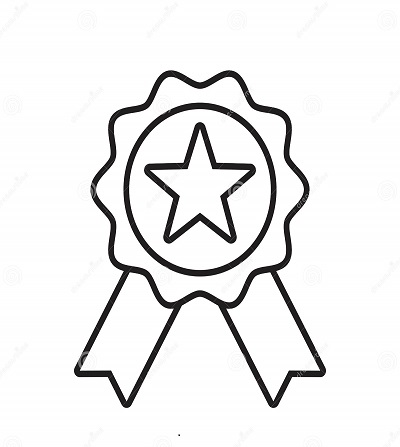

Reviews
There are no reviews yet.