Description
Assessment Weight:
9% of your final course Grade Objective:
To work with our Teams API on the client-side to produce a rich user interface for accessing data. We will practice using well-known CSS/JS code and libraries including Lodash, Moment.js, jQuery & Bootstrap Specification:
For this assignment, we will be focusing specifically on Employees of the system. We will create a single, searchable table that shows a subset of the employee data (ie: columns: First Name, Last Name & Position). When the user clicks on a specific employee (row) in the table, they will be shown a modal window that contains additional detail about the employee. We will be making use of the Bootstrap framework to render our HTML, jQuery to work with the DOM and Lodash / Moment.js to format the data.
The Solution Directory
The directory for your solution should have the following folders / files:
This is assuming that you wish to use SASS (.scss) to manage your .css (If you do not wish to use .scss, you do not need the “scss” directory).
You can also grab the bootstrap-header-table.css file from our Code Examples located here
Using the “bootstrap-header-table” .html & .css will help us to create a table structure using the Bootstrap Responsive Grid Classes that will only scroll the “body rows” of the “table” and not the “header row”. A solution like this is necessary for our UI simply because we wish to render so many employees (all 300) Creating the Static HTML:
The first step in developing the solution is to create some Static HTML as a framework for our dynamic content.
Navbar
Assignment 2 will use a similar navbar, only without the dropdown menu on the right-hand side.
• To fully remove the dropdown, we will remove the “navbar-toggle-collapsed” button, all <span> elements with the class “icon-bar” and the <div> element with the class “navbar-right”
• Change your “navbar-brand” link to read: Assignment 2 – Employee Details
When completed, your navbar should look like the following (no right menu):
Search Field
Where you previously had your “well” in Assignment 1, we will instead place a “search field” that will take up the full width of the “col-md-12” container. This can be accomplished by creating an input element of type “text” and giving it the class “form-control”, your text field must have the following attributes:
• “placeholder” – the value of the “placeholder” should read “Search for Employees”
• “id” – the search field must have a unique “id”, ie: “employee-search” so that we can correctly watch it for events such as “keyup”
When complete, your page so far should look like:
Fixed-Header Table
Since we will be dealing with all Employees (300) on this page in a table, we must allow our table rows to scroll vertically, while the headers remain in place. This will make it easier for users to keep track of the data as they scroll through the list of Employees.
This can be accomplished in many ways, however, since we’re using the Bootstrap Grid System we can leverage the responsive column classes to create a table-like structure that will behave in the required manner (ie, fixed header & scrolling body).
In the Code Examples directory, you can find sample .html & .css (also the .scss source) to create this type of structure under the “bootstrap-header-table” folder. You can find the specific folder with the files online here.
To use the “bootstrap-header-table” in your app, you must:
• Download and include the “bootstrap-header-table.css” file (as seen in the above “Solution Directory” section)
• Include the 3-column example html code (from bootstrap-header-table.html) in a new “row” beneath the Search Field
• Change the 3 header-column <div> elements to read: First Name, Last Name, and Position respectfully
• Remove the <div> element with class “body-row” and all of it’s contents – we will be creating a new “body-row” element for every Employee in our database
• Give the <div> element with the class “body-rows” a unique id, ie: “employees-table”. We will need to reference this element when we wish to append new “body-row” elements When complete, your page so far should look like:
“Generic” Modal Window Container
We will be showing all of our detailed Employee information in a Bootstrap modal window. Since every time we show the modal window, it will have different content (Specific to the Employee that was clicked), we must add an empty, generic modal window to the bottom of our page.
To get the correct HTML to use for your Bootstrap modal window, use the following example from the documentation as a starting point.
Once you have copied and pasted the “modal” html into the bottom of your index.html page (ie, before all of your <script></script> tags), make the following changes:
• Give your <div> with the class “modal fade” a unique id, ie: “genericModal”. We will need to reference this element every time we wish to show a modal window
• Remove the “Modal Title” text from the <h4> element with class “modal-title”. We will be using jQuery to populate this with the selected Employee’s First & Last Names
• Finally, remove the <div> element with the class “modal-footer”. We will be using our modal window simply for displaying data, so we will not need the user to perform any additional actions via button elements in the footer.
JavaScript File (main.js):
Now that we have all of our static HTML / CSS in place, we can start dynamically adding content and responding to user events using JavaScript. In your main.js file add the following variable / functions and document ready (ie: $(function(){ … }); ) code
Variable: employeesModel
Assign a value of an empty array, ie [] to a variable called “employeesModel” at the top of your file using “let”. This will be the “view model” for our current “Employees” view (global to this file). A number of the functions declared within main.js will reference this array.
Function: initializeEmployeesModel()
This function will populate the “employeesModel” array, by issuing an AJAX call to your Teams API hosted on Heroku and making a GET request for /employees. Once the AJAX call completes successfully, perform the following actions:
• Assign the results to the “employeesModel” variable, causing it to be populated with all 300 Employees returned from your API
• Invoke the “refreshEmployeeRows” function (see below for specification) with the employeesModel as the parameter, ie “refreshEmployeeRows(employeesModel);” If the AJAX call fails, perform the following action:
• Invoke the “showGenericModal” function (see below for specification) with “Error” as the “title” parameter and an appropriate error message as the “message” parameter, ie: “showGenericModal(‘Error’, ‘Unable to get Employees’);”
Function: showGenericModal(title,message)
When invoked, this function will perform the following actions: on your generic modal, ie:
“genericModal”
• Set the content of the “modal-title” to whatever html was passed in the “title” parameter
• Set the content of the “modal-body” to whatever html was passed in the “message” parameter
• Lastly, programmatically show your generic modal using it’s id, ie: “genericModal”
Function: refreshEmployeeRows(employees)
When invoked, this function will perform the following actions, pertaining to the “employees” parameter:
• Defines a Lodash template using “escape” and “evaluate” delimiters to produce the following html structure for every employee in the local “employees” array. NOTE: The [ … ] represents a placeholder for a specific value:
<div class=”row body-row” data-id=”[the employee’s _id]”>
<div class=”col-xs-4 body-column”>[the employee’s first name]</div>
<div class=”col-xs-4 body-column”>[the employee’s last name]</div>
<div class=”col-xs-4 body-column”>[the employee’s position name]</div> </div>
• Next, Invoke the template function and provide the “employees” array as part of the parameter.
• Add the results from invoking the template function (this should be a string containing 300 “body-row” elements – one per employee) as a child of the “employees-table” element.
• NOTE: It is vital that the “employees-table” is cleared of any existing “body-row” elements, before adding any new ones.
Function: getFilteredEmployeesModel(filterString)
When invoked, this function will perform the following actions, pertaining to the global “employeesModel” array:
• Returns a filtered version of the “employeesModel” array using the following rule:
o Any employee object in the “employeesModel” array whose .FirstName,
.LastName, or .Position.PositionName properties contain the local “filterString” (provided to the function) will be added to the filtered array. This will allow the user to filter all 3 columns of the table with a single string.
o NOTE: This operation is not case sensitive
• Hint: The Lodash _.filter() method is perfect for this type of operation
Function: getEmployeeModelById(id)
When invoked, this function will search the global “employeesModel” array for an Employee whose _id matches the local “id” (provided to the function).
• If the employee is found, a deep copy of the employee object is returned
• If the employee is not found, null is returned
jQuery DOM “ready” function: $(function() { … });
When the DOM is ready, we need to perform some initial tasks including, wiring up events and populating the page with data. This includes:
• Invoking the initializeEmployeesModel() function to fetch the data and populate our employees table
• Wiring up the “keyup” event for the Search Field (“employee-search”) that performs the following actions when triggered:
o Invokes the getFilteredEmployeesModel() function with the current value of the “Search Field” (this will return a filtered array using the “Search Field” string)
o Next, invokes the refreshEmployeeRows() function with the filtered array – this will show only “filtered” rows to the user, ie:
• Wiring up the “click” event for every single (current and future) element with the class “bodyrow” that performs the following actions when triggered:
o Gets a copy of the clicked employee by invoking the getEmployeeModelById function with the value of the “data-id” attribute of the clicked element (recall, every “body-row” element has a “data-id” attribute that stores that particular employee’s _id value)
o Define a Lodash template using “escape” delimiters to produce the following html structure for a clicked employee. NOTE: The [ … ] represents a placeholder for a specific value:
<strong>Address:</strong> [all “Address” fields for the employee]<br> <strong>Phone Number:</strong> [the phone number and extension for the employee]<br>
o Invoke the template function and provide the clicked employee as part of the parameter. Be sure to store the result (html string) for the next step.
o Invoke the showGenericModal function using the clicked employee’s First & Last Name for the “title” parameter and the result from invoking the template function, for the “message” parameter. This will show the following modal window to the user (for Zsa zsa Mannering, for example):
Assignment Submission:
• Add the following declaration at the top of your main.js file
/********************************************************************************* * WEB422 – Assignment 2
* I declare that this assignment is my own work in accordance with Seneca Academic Policy. * No part of this assignment has been copied manually or electronically from any other source * (including web sites) or distributed to other students.
*
*
*
********************************************************************************/
• Compress (.zip) the files in your Visual Studio working directory (this is the folder that you opened in Visual Studio to create your client side code).
Important Note:
• Submitted assignments must run locally, ie: start up errors causing the assignment/app to fail on startup will result in a grade of zero (0) for the assignment.


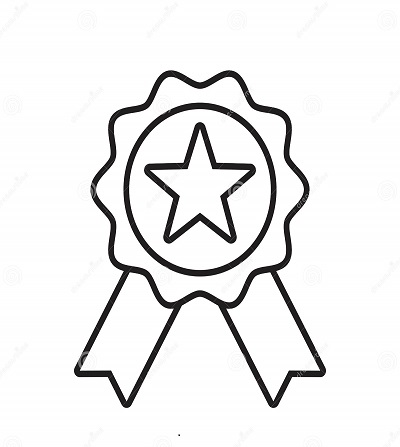

Reviews
There are no reviews yet.